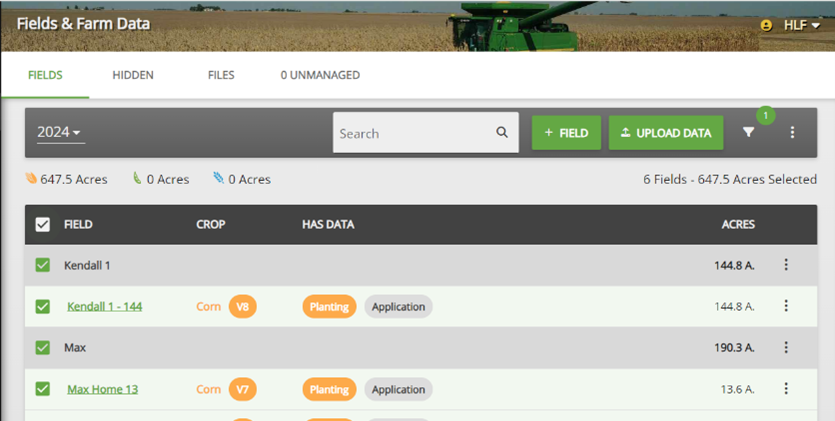
With our growing seasons in full swing, there are many things to do and short windows to get them done. While you’re busy in the fields, FARMserver also works hard to collect and organize temperature, rainfall, growing degree units (GDUs), and other weather-related information specific to each field. Once you enter your planting data into FARMserver, the weather data will trigger your growth stages. But good data in is good data out, so we wanted to show you a quick way to set the relative maturity so your PFR and Agronomic Alerts are as accurate as possible!
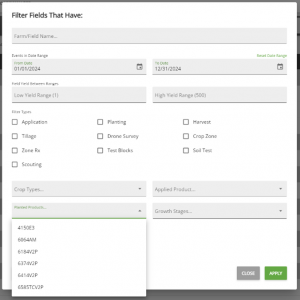
In the Fields and Farm Data screen, there is a tiny but powerful funnel icon on the top right side of the header. This feature allows you to filter your field list by several parameters, including what has or has not been planted, scouting note keywords, or applied products. When you click the “Planted Products” dropdown box, you will see a list of product names from your planting data. If you select the products in the same maturity range, it will filter your Fields list only to show the fields planted with that product.
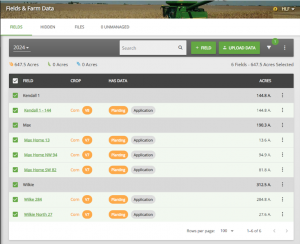
By filtering the list to only show the fields with, in this example, 6374, you can easily select all the fields, then take advantage of the ”Change Planting Information” feature by hitting the three dots in the top right corner of the header. On the new page, you can quickly go field by field and change the relative maturity to match what product was planted in the field. Don’t forget to check out the target harvest moisture while you’re here, too! The Growth Stage Model will predict a harvest window for each field, and your target harvest moisture impacts that prediction. Once you have the proper edits in place for each field, click the Save button and let FARMserver work its magic.
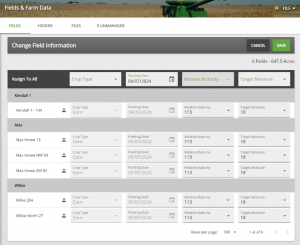
Sometimes, the smallest details can make our lives easier. Taking time to keep accurate records in the field in your notebooks, monitors, software, or other device can help with analytics and decision-making later on in the season.
To learn more about these and all the tools in FARMserver, don’t hesitate to reach out to your local Beck’s representative or contact Support@FARMserver.com with questions!
