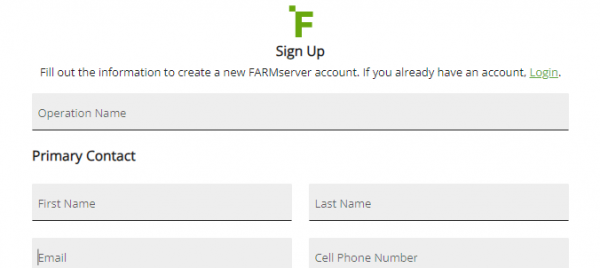
Have you heard the news? FARMserver® released a brand new feature called Ready2Plant™. It’s designed to look at weather data and soil conditions to predict if your fields are ready to plant or if you should press pause. With all the recent buzz around this new feature, we’ve had several requests from growers wanting to create FARMserver accounts and take advantage of this tool!
If you’re one of them, here are a few steps to help you get started.
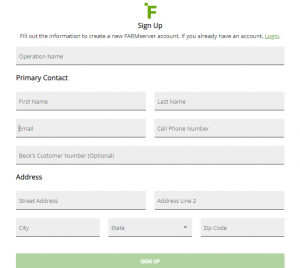
FARMserver has both an app and a website, but you need to sign up on the website. Visit www.farmserver.com and select “Sign Up.” Once you enter your information (operation name, address, phone number, and email), it will prompt you to enter your Beck’s customer number to ensure your account is FREE! The email you enter will be your username, so make sure you can log in to that email to confirm your new account and set your password.
Once you set your password and log in, FARMserver is an open book of tools and resources to help your operation thrive. We strongly recommend you start by adding fields to your account. Boundaries can be added to FARMserver through the “Fields & Farm Data” feature by selecting the green “+ Field” button on the right. If you have shapefiles of your field boundaries from your retailer, soil sample provider, or other source, you can upload those directly into FARMserver. If you do not have shapefiles of your boundaries, you can use Common Land Units (CLU), which are very similar to FSA boundaries, or you can build your own using the Custom boundary option.
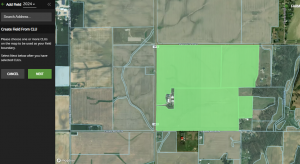
With the Custom tool, you can hand-draw your boundary by clicking around the field to drop vertices (points) while you go. When you’re done dropping points, double-click to close the field. You may add multiple polygons to one field boundary. We recommend you draw and name your field exactly as it’s farmed in your operation.
Once you’ve added your fields, we recommend uploading your data. FARMserver can read data from several sources, including John Deere, Case, Precision Planting, AgLeader, Raven, AGCO, Trimble, and shapefiles of soil test points. The data upload tool is also in the “Fields & Farm Data” feature on the right side of the page. It’s simple to upload an entire data file, but if you need more advanced options, those are also available.
Once your boundaries are entered, your data is uploaded, and you’ve turned on your notifications, we encourage you to navigate the site and familiarize yourself with different features. If you typically variable rate your seed population, we have a Zones & Rx feature allowing you to build and export your prescriptions. If you are searching for deeper analytics of your data, check out the Query Tool in Field Focus. The Reports section is a good place to start if you just want maps of your fields and data.
If you don’t have any monitor data to upload, that’s ok. There are still several features in FARMserver you can use – including Ready2Plant! To sign up for Ready2Plant and several other helpful notifications, click “Notifications” on the left and opt-in to receive the ones you’re interested in.
As a reminder, Beck’s does not sell your data, nor do we use it for any data mining or community views. Utilize your secure FARMserver account to help turn your data into useful information and, ultimately, improve your operation.
If you’re new to FARMserver and don’t know how to get started, contact FARMserver’s support team at 317.565.4120 or Support@FARMserver.com..
